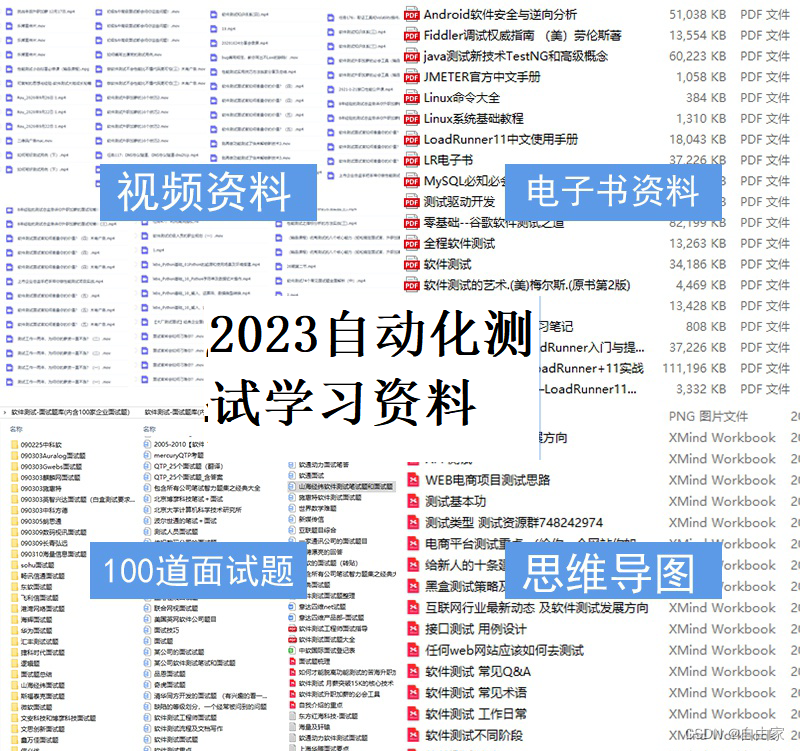细节有惊喜!详解Web自动化框架UI自动截图与画面回放实现!
| 阿里云国内75折 回扣 微信号:monov8 |
| 阿里云国际,腾讯云国际,低至75折。AWS 93折 免费开户实名账号 代冲值 优惠多多 微信号:monov8 飞机:@monov6 |
目录
前言
在现今互联网快速发展的时代网站的出现已经成为了人民日益增长的需求而在这个过程中自动化测试也变得越来越重要。随着Web前端技术快速发展Web自动化测试框架成为了测试领域的重要工具之一。而在使用Web自动化测试框架的过程中UI自动截图及画面回放成为了框架中一个重要的环节。
本文将从介绍Web自动化框架的基本结构和原理为起点详细讲解UI自动截图及画面回放的实现方法。最后我们将以Python语言作为实现语言编写代码为读者实际演示如何通过Web自动化框架封装实现UI自动截图及画面回放的具体细节。
Web自动化测试框架基本结构及原理
在Web自动化测试框架中主要包含两部分WebDriver以及语言绑定。其中WebDriver是一个协议用于描述网站的行为及操作。而语言绑定则是将WebDriver协议与不同的编程语言进行绑定从而实现对WebDriver进行自动化测试的目的。
在进行Web自动化测试时需要使用WebDriver实现对WebUI界面的自动化操作。而要实现UI自动截图及画面回放需要实现对WebUI界面的状态进行监听保存该状态信息并根据该信息进行回放操作。
UI自动截图实现方法
UI自动截图所要做的就是在自动执行WebUI操作期间及时对UI状态进行截图。这样可以帮助测试人员更好地理解测试过程更快地定位UI异常信息。常见的UI自动截图实现方法有两种基于Selenium截图基于爬虫截图。
基于Selenium截图实现UI自动截图的过程如下
1.初始化 webdriver 对象并访问想要截图的页面
2.获取页面的宽度和高度
3.进行屏幕截图并保存到指定的本地文件目录中。
基于Selenium截图的代码实现如下
from selenium import webdriver
from PIL import Image
browser = webdriver.Chrome()
browser.get('http://www.example.com/')
browser.maximize_window()
# Get width and height of the webpage
width, height = browser.execute_script("return [window.innerWidth, window.innerHeight]")
# Take screenshot of the webpage
screenshot = browser.get_screenshot_as_png()
screenshot = Image.open(BytesIO(screenshot))
# Crop the screenshot to desired height and width
left = 0
top = 0
right = width
bottom = height
screenshot = screenshot.crop((left, top, right, bottom))
# Save screenshot to a file
screenshot.save('/path/to/screenshot.png')基于爬虫截图实现UI自动截图的流程如下
1.使用爬虫技术爬取想要截图的网站信息
2.通过解析网站页面获取需要截图的元素位置
3.对获取到的元素进行截图
4.将截图保存在指定的本地文件目录中。
基于爬虫截图的代码实现如下
import requests
from PIL import Image
from io import BytesIO
from bs4 import BeautifulSoup
url = 'http://www.example.com/'
html = requests.get(url)
soup = BeautifulSoup(html.content, 'html.parser')
# Get the element to take screenshot of
element = soup.find('div', id='element_id')
# Find the position of element on page
location = element.location
size = element.size
# Take screenshot of the element only
screenshot = Image.open(BytesIO(html.content))
left = location['x']
top = location['y']
right = left + size['width']
bottom = top + size['height']
screenshot = screenshot.crop
((left, top, right, bottom))
# Save the screenshot to a file
screenshot.save('/path/to/screenshot.png')画面回放实现方法
画面回放是指在执行自动化测试时将之前的截图进行合理的处理重新播放在测试环境中。画面回放可以帮助测试人员更好地理解测试过程更快地定位UI异常信息。常见的画面回放实现方法有两种基于PIL模块回放基于OpenCV模块回放。
基于PIL模块回放的实现过程如下
1.加载之前保存的UI截图
2.遍历所有UI截图显示在测试环境中。
基于PIL模块回放的代码实现如下
from PIL import Image, ImageDraw
import os
# Get all the screenshots in the directory
screenshots_dir = '/path/to/screenshots'
screenshots = sorted(os.listdir(screenshots_dir))
# Create an image object for each screenshot and display it
for screenshot in screenshots:
screenshot_path = os.path.join(screenshots_dir, screenshot)
with Image.open(screenshot_path) as img:
draw = ImageDraw.Draw(img)
img.show()基于OpenCV模块回放的实现过程如下
1.遍历之前保存的所有UI截图
2.使用OpenCV的imshow函数进行UI截图的播放。
基于OpenCV模块回放的代码实现如下
import cv2
import os
# Get all the screenshot images in the directory
screenshots_dir = '/path/to/screenshots'
screenshots = sorted(os.listdir(screenshots_dir))
# Display each screenshot using OpenCV
for screenshot in screenshots:
screenshot_path = os.path.join(screenshots_dir, screenshot)
img = cv2.imread(screenshot_path)
cv2.imshow('UI screenshot', img)
cv2.waitKey(1000) # Delay in milliseconds between screenshots总结
综上所述本文从Web自动化框架的基本结构和原理入手详细地介绍了UI自动截图及画面回放的实现方法。同时本文还以Python语言作为实现语言提供相应的代码实现希望能够帮助读者更好地理解和使用Web自动化测试框架。
![]()
作为一位过来人也是希望大家少走一些弯路在这里我给大家分享一些自动化测试前进之路的必须品如果你用得到的话可以直接拿走希望能对你带来帮助。WEB自动化测试、app自动化测试、接口自动化测试、持续集成、自动化测试开发、大厂面试真题、简历模板等等相信能使你更好的进步
获取方式留言【自动化测试】即可