cmake 02 hello
| 阿里云国内75折 回扣 微信号:monov8 |
| 阿里云国际,腾讯云国际,低至75折。AWS 93折 免费开户实名账号 代冲值 优惠多多 微信号:monov8 飞机:@monov6 |
一个最小化的 cmake 项目
目录结构
F:\2023\code\cmake\hello_cmake>tree /f
卷 dox 的文件夹 PATH 列表
卷序列号为 34D2-6BE8
F:.
│ CMakeLists.txt
│ main.cpp
│
└─.vscode
launch.json
tasks.json
F:\2023\code\cmake\hello_cmake>
源码
main.cpp
#include <iostream>
int main()
{
int a = 1;
a = 2;
a = 3;
a = 4;
std::cout << "hello world" << std::endl;
return 0;
}
CMakeLists.txt
# 该项目所需 cmake 的最小版本, 如果 cmake 版本小于设置的版本, cmake 将停止处理并报错
cmake_minimum_required(VERSION 3.0)
# 设置项目名称和语言
project(hello_cmake CXX)
set(CMAKE_BUILD_TYPE DEBUG)
# 指定 c++ 11
set(CMAKE_CXX_STANDARD 14)
set(CMAKE_CXX_STANDARD_REQUIRED True)
# 使用指定的源文件向项目添加可执行文件
add_executable(${PROJECT_NAME} main.cpp)
如何运行
通常来说, 一个 cmake 的 hello world 的运行步骤如下:
# 创建构建目录
md build
# 进入构建目录
cd build
# 创建 mingw 的 makefile
cmake .. -G "MinGW Makefiles"
# 生成可执行程序
make
# 运行
hello_cmake.exe
但是实际上现在我们可以用一条命令直接搞定
cmake -S . -G "MinGW Makefiles" -B build && cmake --build build
有什么问题
- MinGW 其实有问题, 当然也可能是我用的版本不对, 在 vscode 中 debug 的时候看不到变量的值
- 如果不能同时在 linux/windows/mac os 下构建, 那么 cmake 的威力砍了一半
- 如何与
vs code集成? 我想用Mingw怎么办? 我想用tdm-gcc怎么办? 我想用msvc怎么办? - 如何与
vs集成?
windows vscode + tmd-gcc
环境配置
tmd-gcc 的配置参考: https://blog.csdn.net/weixin_48820458/article/details/128069360
vscode 参考:
手把手教会VSCode的C++环境搭建多文件编译Cmakejson调试配置 Windows篇
基于CMake的VSCode下的 C/C++环境搭建_Window篇
建议
vscode 的 cmake 插件和 cmake-tools 插件其实没有什么用, 安装一个CMake Language Support有个语法提示就差不多够了.
操作流程
vscode 配置
首先用 vscode 打开顶层CMakeLists.txt所在目录
然后在 .vscode 中添加如下配置文件
launch.json
{
// 使用 IntelliSense 了解相关属性。
// 悬停以查看现有属性的描述。
// 欲了解更多信息请访问: https://go.microsoft.com/fwlink/?linkid=830387
"version": "0.2.0",
"configurations": [
{
"name": "debug",
"type": "cppdbg",
"request": "launch",
"program": "${workspaceFolder}/build/hello_cmake.exe",
"args": [],
"stopAtEntry": false,
"cwd": "${workspaceFolder}",
"environment": [],
"externalConsole": false,
"MIMode": "gdb",
"miDebuggerPath": "D:\\program\\tdmgcc\\bin\\gdb.exe",
"setupCommands": [
{
"description": "为 gdb 启用整齐打印",
"text": "-enable-pretty-printing",
"ignoreFailures": true
}
],
"preLaunchTask": "Build My Project"
}
]
}
tasks.json
{
"version": "2.0.0",
"options": {
"cwd": "${workspaceFolder}"
},
"tasks": [
{
"type": "shell",
"label": "configuration",
"command": "cmake",
"args": [
"-S",
".",
"-G",
"Unix Makefiles",
"-B",
"build"
]
},
{
"type": "shell",
"label": "build",
"command": "cmake",
"args": [
"--build",
"build",
"--config",
"debug"
]
},
{
"label": "Build My Project",
"dependsOn":[
"configuration",
"build"
]
}
],
}
关于命令行
以下命令均在 vscode 的终端中运行
其实tasks的作用就相当于调用了如下命令:
cmake -S . -G "Unix Makefiles" -B build && cmake --build build --config debug
但是在我的电脑上显示是错误的
F:\2023\code\cmake\hello_cmake>cmake -S . -G "Unix Makefiles" -B build && cmake --build build --config debug
-- The CXX compiler identification is GNU 8.1.0
-- Detecting CXX compiler ABI info
-- Detecting CXX compiler ABI info - done
-- Check for working CXX compiler: D:/program/MinGW/bin/c++.exe - skipped
-- Detecting CXX compile features
-- Detecting CXX compile features - done
-- Configuring done
-- Generating done
-- Build files have been written to: F:/2023/code/cmake/hello_cmake/build
[ 50%] Building CXX object CMakeFiles/hello_cmake.dir/main.cpp.obj
[100%] Linking CXX executable hello_cmake.exe
[100%] Built target hello_cmake
F:\2023\code\cmake\hello_cmake>
可能是我之前安装过 MinGW , 然后一直读取的旧的 gcc , 但其实我的环境变量已经去掉了MinGW并配置了tdm-gcc,此时我们可以手动设置一个环境变量
F:\2023\code\cmake\hello_cmake>rd /q/s build
F:\2023\code\cmake\hello_cmake>set CXX=D:/program/tdmgcc/bin/g++.exe
F:\2023\code\cmake\hello_cmake>cmake -S . -G "Unix Makefiles" -B build && cmake --build build --config debug
-- The CXX compiler identification is GNU 10.3.0
-- Detecting CXX compiler ABI info
-- Detecting CXX compiler ABI info - done
-- Check for working CXX compiler: D:/program/tdmgcc/bin/g++.exe - skipped
-- Detecting CXX compile features
-- Detecting CXX compile features - done
-- Configuring done
-- Generating done
-- Build files have been written to: F:/2023/code/cmake/hello_cmake/build
[ 50%] Building CXX object CMakeFiles/hello_cmake.dir/main.cpp.obj
[100%] Linking CXX executable hello_cmake.exe
[100%] Built target hello_cmake
F:\2023\code\cmake\hello_cmake>
debug
此时已经配置正确, 在vscode终端已经构建的前提下, 直接F5

现在我们已经可以用 vscode + tdm-gcc + cmake 进行 c艹开发了
windows Visual Studio 2019 + cmake
直接 debug 跑起来
把main.cpp与CMakeLists.txt复制到一个新的文件夹, 然后用 vs2019直接打开这个文件夹, 并耐心等待编译完毕, 编译完毕之后大约如下
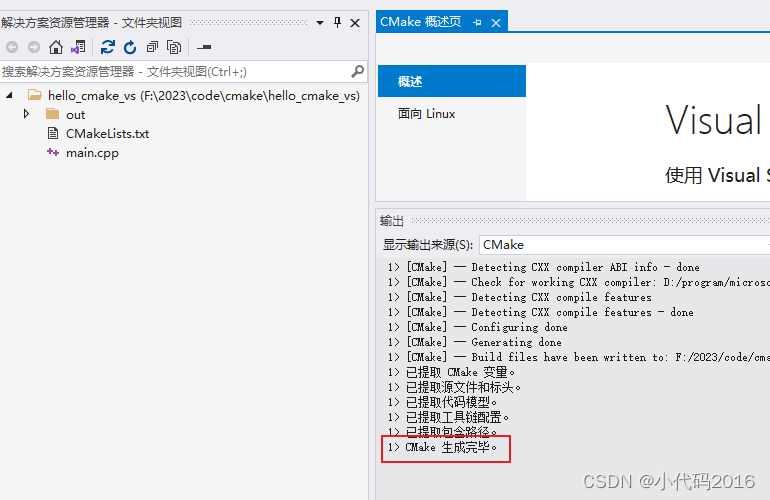
启动项选择可执行文件
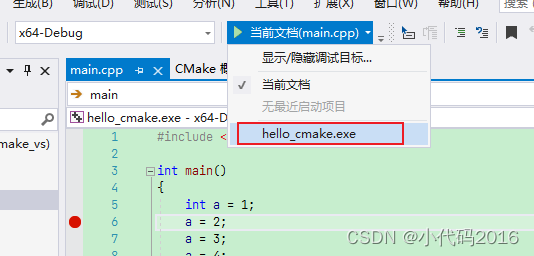
直接 F5
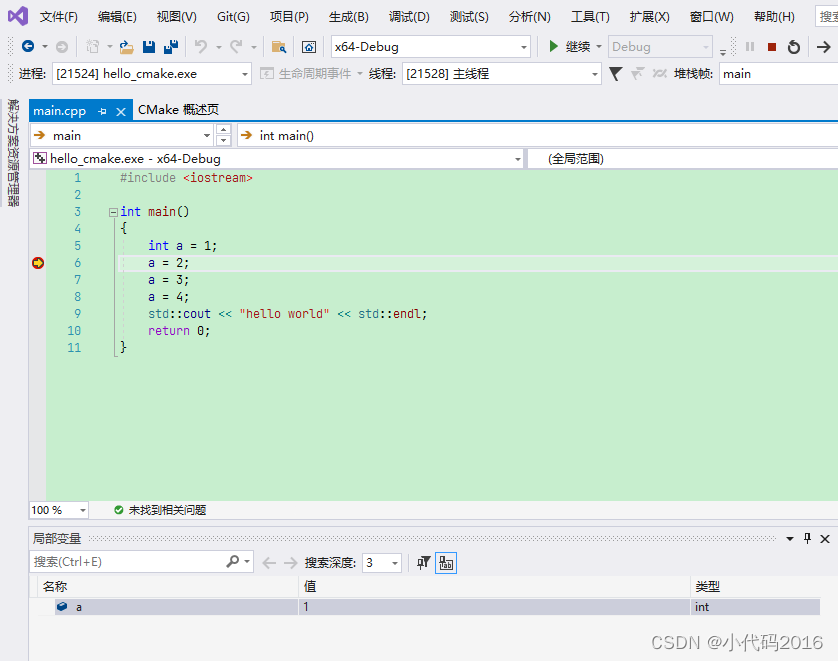
如何构建 Release
点击管理配置
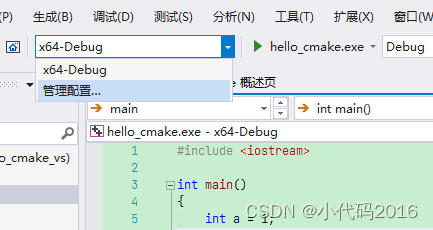
或者顶层CMakeLists.txt右键
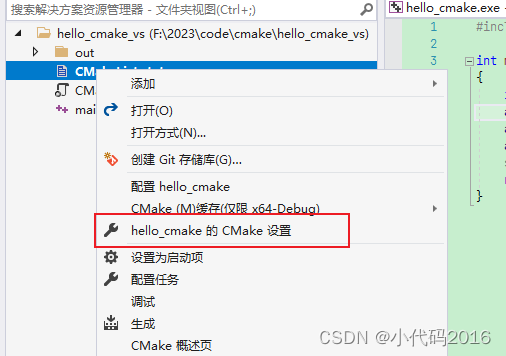
点击加号
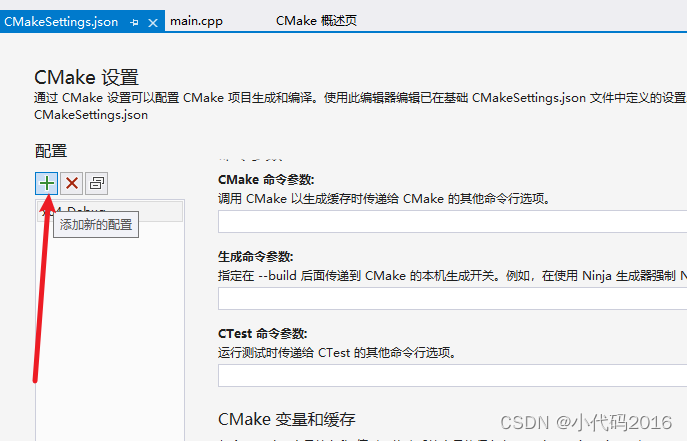
选择 x64-Release

把 CMakeLists.txt 的 set(CMAKE_BUILD_TYPE DEBUG) 注释掉, 否则无法构建 Release 版本
然后选中 x64-Release F5 即可
注意: 此时如果有断点, 其实依然可以 debug
linux
这个是最简单的
ubuntu@ubuntu-cpp:~/code/cmake/hello_cmake$ ll
total 16
drwxrwxr-x 2 ubuntu ubuntu 4096 Jan 21 04:10 ./
drwxrwxr-x 3 ubuntu ubuntu 4096 Jan 21 04:02 ../
-rw-rw-r-- 1 ubuntu ubuntu 429 Jan 21 04:02 CMakeLists.txt
-rw-rw-r-- 1 ubuntu ubuntu 154 Jan 21 04:09 main.cpp
ubuntu@ubuntu-cpp:~/code/cmake/hello_cmake$ cmake -S . -B build && cmake --build build
-- The CXX compiler identification is GNU 11.3.0
-- Detecting CXX compiler ABI info
-- Detecting CXX compiler ABI info - done
-- Check for working CXX compiler: /usr/bin/c++ - skipped
-- Detecting CXX compile features
-- Detecting CXX compile features - done
-- Configuring done
-- Generating done
-- Build files have been written to: /home/ubuntu/code/cmake/hello_cmake/build
[ 50%] Building CXX object CMakeFiles/hello_cmake.dir/main.cpp.o
[100%] Linking CXX executable hello_cmake
[100%] Built target hello_cmake
ubuntu@ubuntu-cpp:~/code/cmake/hello_cmake$ ./build/hello_cmake
hello world
ubuntu@ubuntu-cpp:~/code/cmake/hello_cmake$
上述操作有什么问题
- 单文件不具备什么实际意义, 还不如
vscode自带的方便 - 命令行需要敲的命令有点多了, 我们需要一个执行
cmake或者生成cmake然后执行cmake的脚本, 此脚本有两种选择, 一种是windows平台写个bat脚本, linux写个shell脚本, 另一种是统一用python. 简单起见, 本文使用 pyton 脚本 - 要通过传参的方式控制debug或release, 而不是修改脚本
- 要有单元测试
- 构建前后有些必要的操作, 这个也是通过 python 脚本来处理
| 阿里云国内75折 回扣 微信号:monov8 |
| 阿里云国际,腾讯云国际,低至75折。AWS 93折 免费开户实名账号 代冲值 优惠多多 微信号:monov8 飞机:@monov6 |

