HarmonyOS实战—页面跳转
| 阿里云国内75折 回扣 微信号:monov8 |
| 阿里云国际,腾讯云国际,低至75折。AWS 93折 免费开户实名账号 代冲值 优惠多多 微信号:monov8 飞机:@monov6 |
文章目录
- 实现步骤:
①:编写第一个页面文本按钮) xml编写
②:编写第二个页面文本) java 编写
③:给按钮添加一个跳转 - 设计思路
第一步在第一个界面中把HelloWorld改写为第一个界面并添加一个按钮。
第二步写第二个界面
第三步书写跳转关系 - 鸿蒙UI中提供了两种编写布局的方式
- 在XML中声明UI布局
- 在代码中创建布局
- 这两种方式创建出的布局没有本质差别但是XML方式较为方便简单以后开发中也都是用XML布局的方式。
- 但是这两种方式都需要我们熟悉。所以所以我们将通过XML的方式布局第一张页面然后再通过代码的方式布局第二张页面。
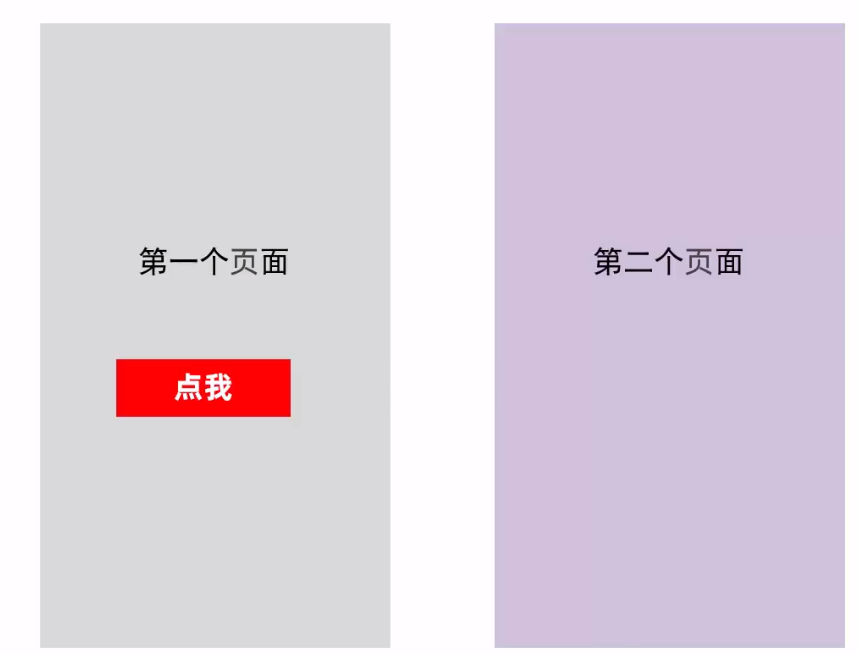
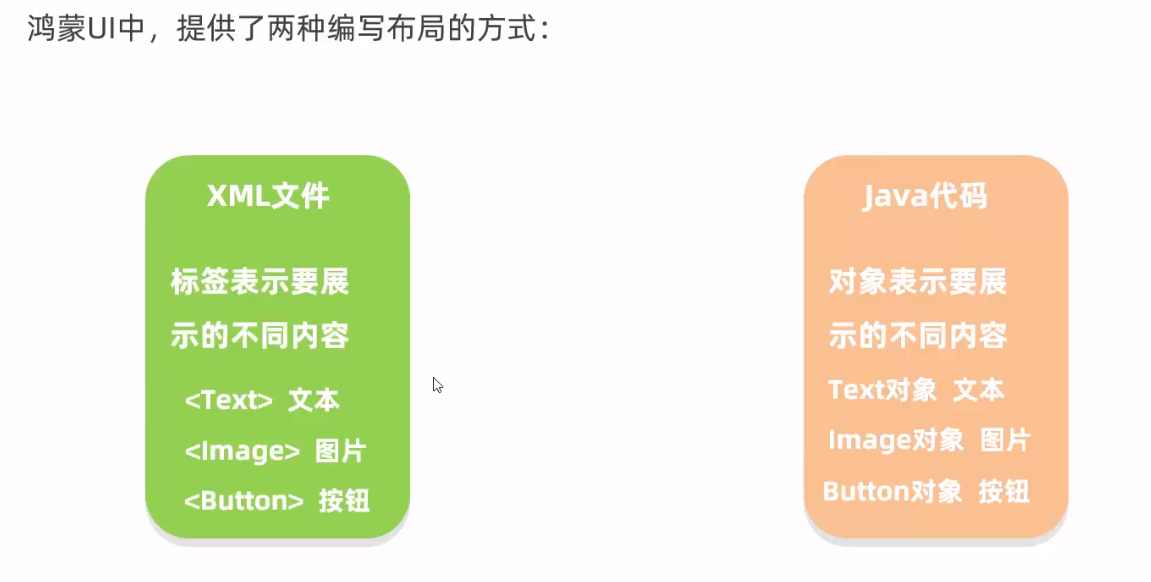
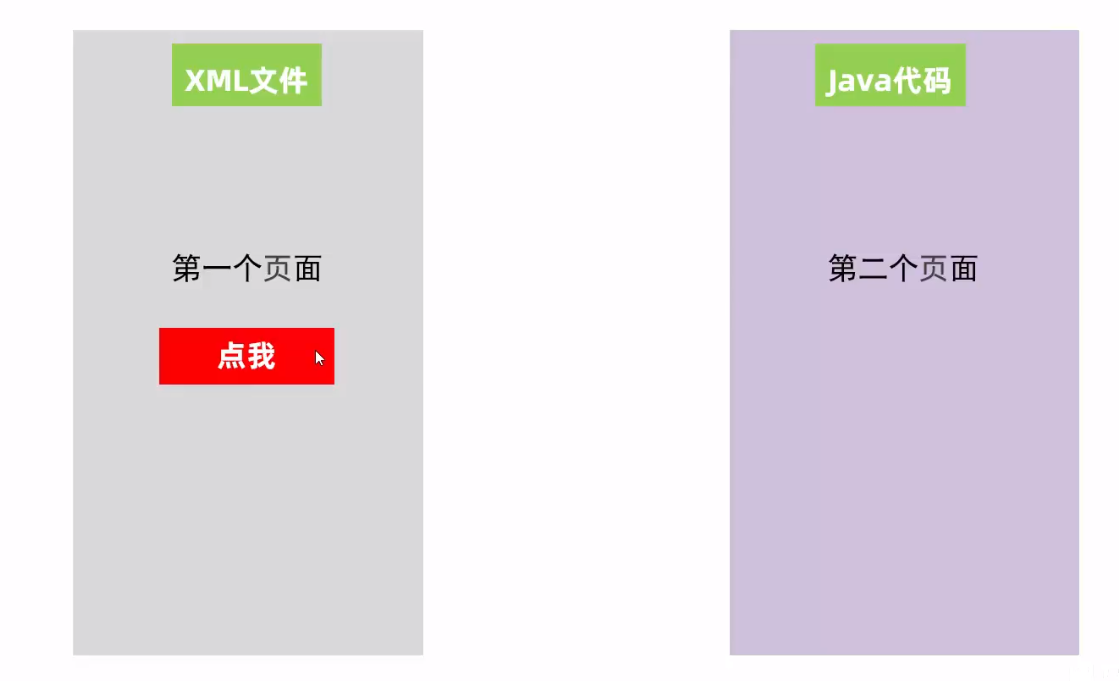
1. 第一个页面布局xml编写
- 打开
layout下面的“ability_main.xml”文件 - 在“
ability_main.xml”文件中创建一个文本Text和一个按钮Button
- xml 编写
match-context相当于 安卓中的wrap_content
<?xml version="1.0" encoding="utf-8"?>
<DirectionalLayout
xmlns:ohos="http://schemas.huawei.com/res/ohos"
ohos:height="match_parent"
ohos:width="match_parent"
ohos:alignment="center"
ohos:orientation="vertical">
<Text
ohos:id="$+id:text_helloworld"
ohos:height="match_content"
ohos:width="match_content"
ohos:background_element="$graphic:background_ability_main"
ohos:layout_alignment="horizontal_center"
ohos:text="第一个页面"
ohos:text_size="40vp"
/>
<Button
ohos:id="$+id:but1"
ohos:height="match_content"
ohos:width="match_content"
ohos:background_element="red"
ohos:text_size="40fp"
ohos:text="点我">
</Button>
</DirectionalLayout>
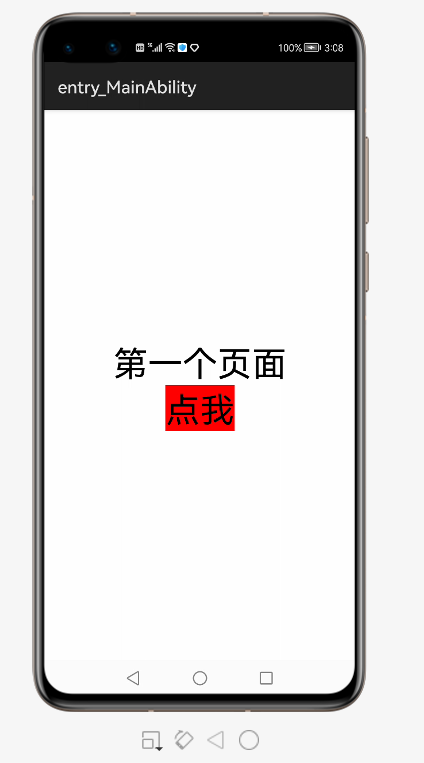
2. 第二个页面布局java编写
- java 代码编写
- 创建
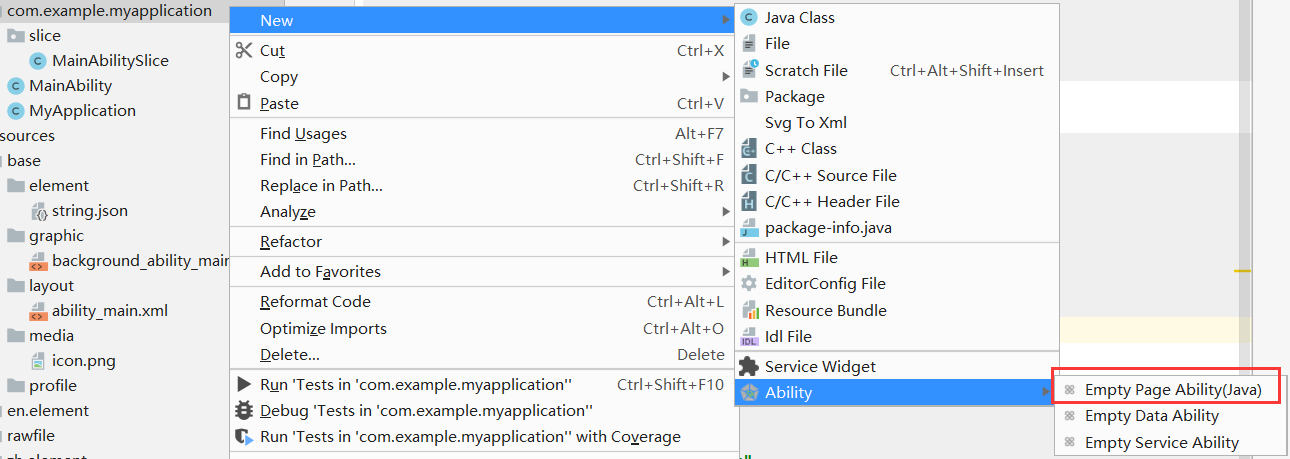
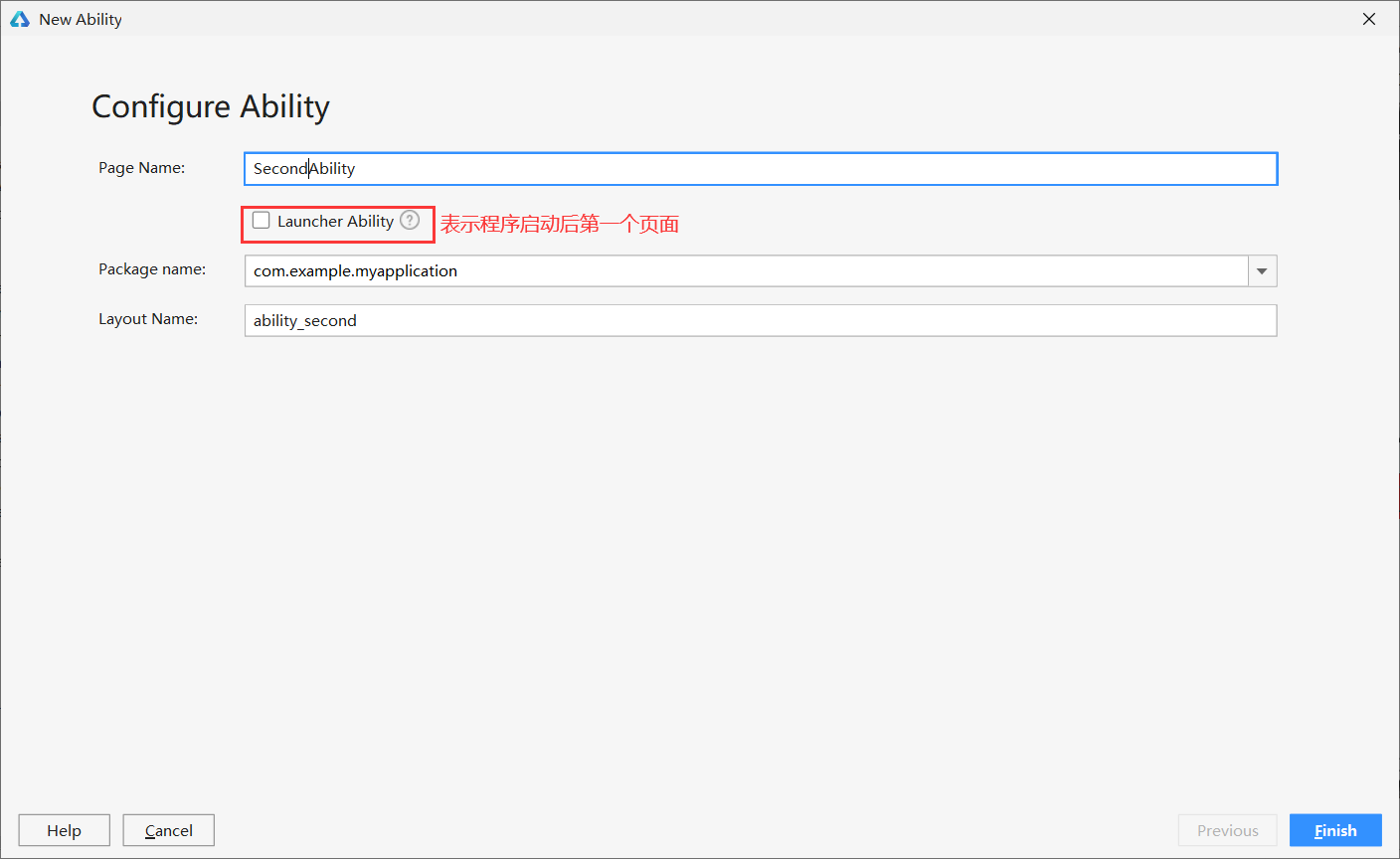
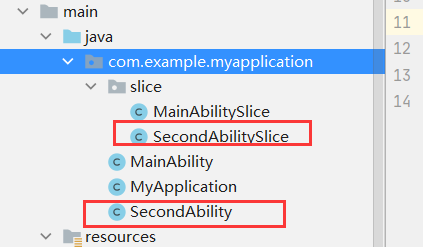
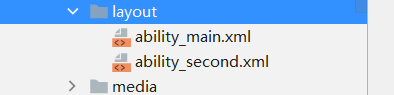
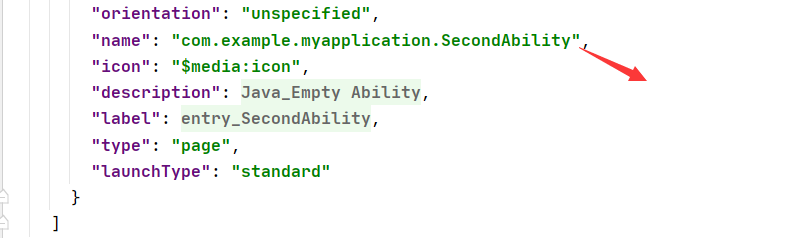
- 删除 layout 下的
ability_second.xml - 注释掉报错的这段
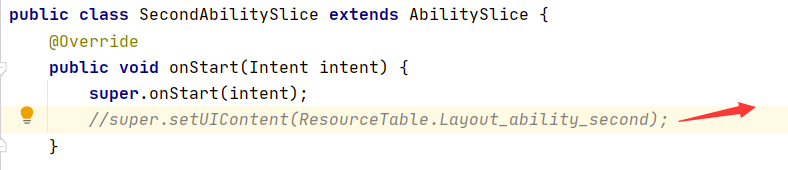
DirectionalLayout布局是从上往下的排列
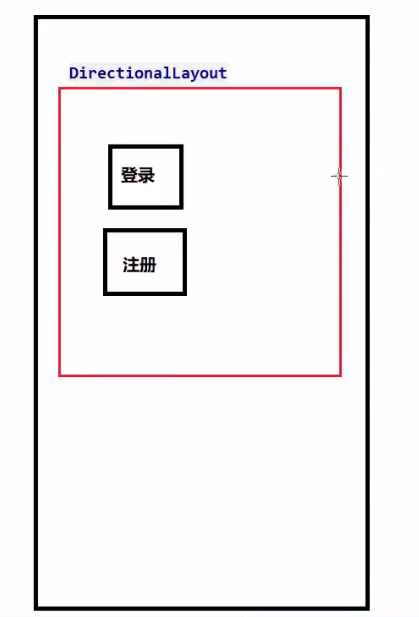
SecondAbilitySlice
public class SecondAbilitySlice extends AbilitySlice {
@Override
public void onStart(Intent intent) {
super.onStart(intent);
//super.setUIContent(ResourceTable.Layout_ability_second);
// 1. 创建布局对象
DirectionalLayout d1 = new DirectionalLayout(this);
//2. 创建文本对象
Text t = new Text(this);
//设置内容
t.setText("第二个页面");
//设置文字大小
t.setTextSize(55);
//设置文字颜色
t.setTextColor(Color.BLUE);
//3.把文本对象添加到布局中
d1.addComponent(t);
//4.把布局添加到子界面当中
super.setUIContent(d1);
}
3. 页面跳转实现
MainAbilitySlice
public class MainAbilitySlice extends AbilitySlice implements Component.ClickedListener {
Button but;
@Override
public void onStart(Intent intent) {
super.onStart(intent);
super.setUIContent(ResourceTable.Layout_ability_main);
//1. 找到按钮 id
but = (Button) findComponentById(ResourceTable.Id_but1);
//2.给按钮添加点击事件
//如果没有添加点击事件那么用鼠标点击按钮是没有任何反应
//如果添加了点击事件鼠标点击之后就可以执行对应的代码了
//
but.setClickedListener(this);
}
@Override
public void onActive() {
super.onActive();
}
@Override
public void onForeground(Intent intent) {
super.onForeground(intent);
}
@Override
public void onClick(Component component) {
//点击按钮只要执行的代码
//跳转到第二个页面
if (component == but ){
//只有点击个按钮才能跳转
//跳转到哪个页面中意图
Intent i = new Intent();
//包含了页面跳转的信息
Operation operation = new Intent.OperationBuilder()
//要跳转到哪个设备上如果传递一个空的内容表示跳转到本机
.withDeviceId("")
//要跳转到哪个应用上小括号里面可以写包名
.withBundleName("com.example.myapplication")
//要跳转的页面
.withAbilityName("com.example.myapplication.SecondAbility")
//表示将上面的三个信息进行打包
.build();
//把打包之后的operation设置到意图当中
i.setOperation(operation);
//跳转页面
startAbility(i);
}
}
}
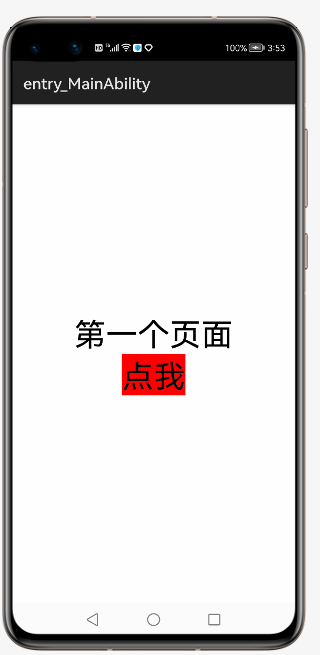
- 点击后跳转到第二个页面
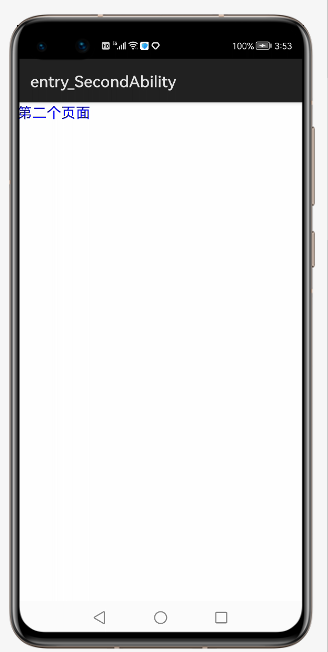
- 【本文正在参与“有奖征文 | HarmonyOS征文大赛”活动】https://marketing.csdn.net/p/ad3879b53f4b8b31db27382b5fc65bbc
| 阿里云国内75折 回扣 微信号:monov8 |
| 阿里云国际,腾讯云国际,低至75折。AWS 93折 免费开户实名账号 代冲值 优惠多多 微信号:monov8 飞机:@monov6 |

